[R] Troubleshooting Blogdown & Hugo for (Windows) Dummies
TL;DR: I had to figure out how to debug() Hugo / my Blogdown page on Windows 10 and came up with 3 methods. Jump there if you know that this is what you’re looking for:
>>> How to debug Hugo (esp. on Windows)
Besides, I’ve documented some common not-Windows-specific errors / troubles with Blogdown / Hugo which are hard to Google somehow, but far more easier to solve:
>>> Dealing with config.toml, seImpl() & tomlparseImpl() errors
1 When blogdown::serve_site() stops working
(This was written [especially] for an audience as Windows-noobish (and therefore GUI-driven and CLI-hostile) as myself. The post became rather exhaustive because it seems that running Blogdown (and a lot of other packages) on Windows is rather less documented, and figuring out how to get CLI-based Hugo running again helped me a lot to get more familiar with Windows as an evironment for heavily Linux/UNIX driven tools. So I hope that me documenting my problem-solving approach might help others to figure out their way out of similar scenarios.)
Recently – totally motivated by the #TidyTuesday-spirit from the magnificent #Rstats / #R4DS community, I finally forced myself to set up Blogdown with Hugo & GitHub Pages.
Following Blogdown (and Bookdown(!)) creator Yihui Xie’s book-ish manual, it took me less than an hour to see an older .Rmd notebook of mine being rendered as a .html on MY first-ever personal website. In case you’ve not been “Blogdowning” your stuff yet, you should know that running Blogdown from within RStudio gives you the convenient blogdown::serve_site() function, which immediately previews any saved edits to your posts (whether .Rmd or plain .md) in RStudio’s viewer pane – before you have to publish them online.
Amazing, right?
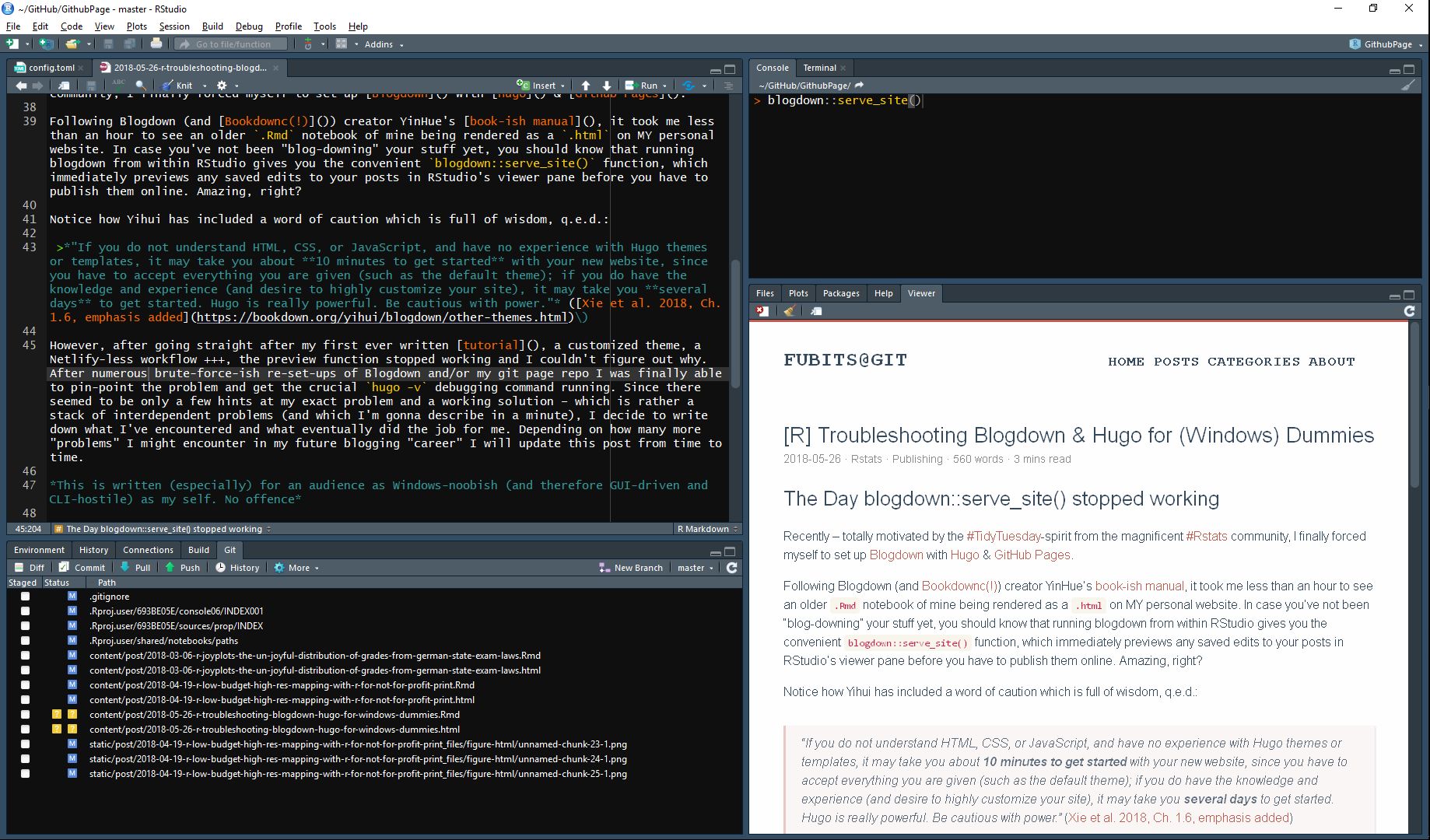
(This is what writing this post looks in my RStudio. Notice the preview pane on the bottom right.)
A Word of Caution
Notice how Xie et al. actually have included a predictive word of caution – full of wisdom, q.e.d.:
“If you do not understand HTML, CSS, or JavaScript, and have no experience with Hugo themes or templates, it may take you about 10 minutes to get started with your new website, since you have to accept everything you are given (such as the default theme); if you do have the knowledge and experience (and desire to highly customize your site), it may take you several days to get started. Hugo is really powerful. Be cautious with power.” (Xie et al. 2018, Ch. 1.6, emphasis added)
Consequently, after going straight1 after (re-)publishing my first ever written 500-lines-of-code-with-binaries-tutorial, the preview function suddenly stopped working and I couldn’t figure out why. After numerous brute-force-ish re-set-ups of Blogdown and/or my git page repo[s]2 I was finally able to pin-point the problem and get the crucial hugo -v debugging command running. From here on, it was a piece of cake. But…
Since there seemed to be only a few hints at my exact problem – which is rather a stack of interdependent problems (and which I’m gonna describe in a minute) and no tailored working solution, I decide to write down what I’ve encountered and what eventually did the job for me. Depending on how many more “problems” I might encounter in my future blogdown-blogging “career” I will update this post from time to time.
2 My Problem Space Working Enivironment
(Spoiler: It’s Windows, Stupid!)
OK, so let’s briefly have a look at my environment in which I set up Blogdown & Hugo & GitHub Pages. This actually should be true for any basic R @ Windows 10 user.
OS: Windows 10 (with Linux / Ubuntu subsystem installed3) (<– highly recommended!)
- blogdown: The RProject for my blogdown website (=source) is located in my local GitHub folder since it has been initialized as a repo
<GitHubPage_Raw>.4 However, I’m working with two folders = two repos.- config.toml: I’ve decided to re-locate the page’s
\publicfolder to my<myRepo.github.io>repo5 and therefore to separate the page’s (raw) source from the rendered output. - Hugo: installed with
blogdown::install_hugo()
- config.toml: I’ve decided to re-locate the page’s
GitHub Page: That’s for a different topic, actually, but since I’ve separated my blogdown page source from the
/publicfolder, it’s somehow relevant to my problem. To sum up, my raw page source and thereby editing environment is located in%HOMEPATH%\Documents\GitHub\<GitHubPage_Raw>\6 and the rendered website is located in%HOMEPATH%\Documents\GitHub\<myRepo.github.io>\.
And suddently there was no Preview
At some point, blogdown::serve_site() stopped previewing my edits and executing this command gave no error message. At the same time, the .Rmd files would still render / output properly. I was able to git push them to my <myRepo.github.io> and see the html posts on https://ellocke.github.io/. I wrongly supposed that this had been caused by messing around with the theme’s CSS or the config.toml file, but even with the default theme and/or config.toml the preview in RStudio would not launch.
3 How to Debug Hugo (esp. on Windows)
As suggested in almost any resource on Blogdown & Hugo issues (cf. here), running hugo -v should be your first step.
Of course, on Windows that’s neither working from CMD nor from RStudio’s terminal by default, since both do not know what the hugo command is supposed to be or where to find the binary. What’s next?
3.1 Where is Carmen Sandiego Hugo?
Eventually, I came up with 3 approaches and would recommend the third one. If you’ll continue blogging with Blogdown/Hugo on a regular basis, this seems to be the most convenient result (!= effort).
Hugo & Windows / Windows 10
On Windows 10, by using the default approach with blogdown::install_hugo() in R/RStudio, the hugo.exe will be saved to:
C:\Users\<YourAccount>\AppData\Roaming\Hugo\hugo.exe
In order to grab it you can either click-through your way to the (by default hidden) AppData folder in Explorer, OR cd <folder> there via CMD OR (which is far more elegant) simply use
%APPDATA%\Hugo
in CMD or Explorer’s address field.
So we found it. However, calling the debugger here won’t work since hugo.exe actually needs your site’s config.toml:

In order to run Hugo’s debugger on your site you need to execute hugo -v in your site’s source root folder (that’s where the config.toml file is located). In my case it’s in C:\Users\Locke\Documents\GitHub\GithubPage which can be generalized to
%HOMEPATH%\Documents\GitHub\GitHubPage\
This is the folder where we somehow need to execute hugo -v.
3.2 The 3 Methods to run hugo -v
3.2.1 Quick & Dirty
Launch Windows CMD, go to your (raw!) page’s source with
cd %HOMEPATH%\Documents\GitHub\GitHubPage\
and then execute hugo -v by calling it from afar:
%APPDATA%\Hugo\hugo.exe -vOR%APPDATA%\Hugo\hugo -v
You will finally see some feedback and should be searching for any lines starting with ERROR:
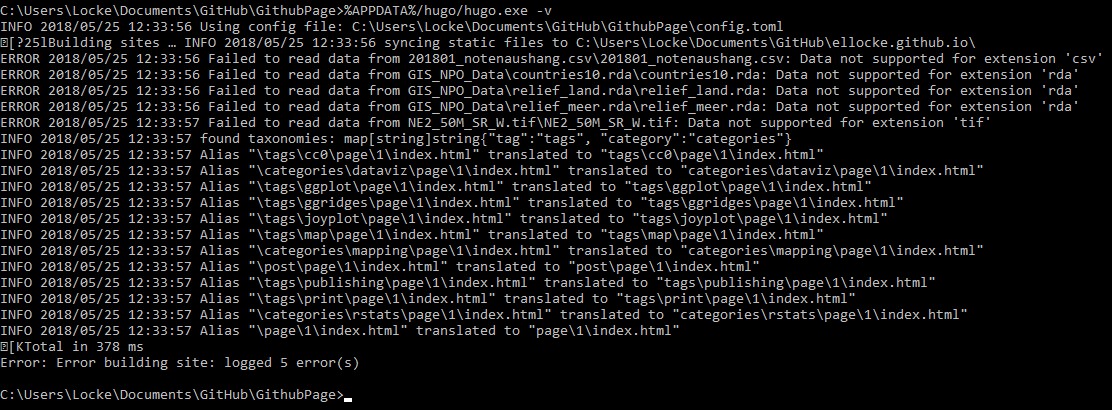
Notice the last line and then lines 4-8: There are some (data file) binaries, which Hugo can’t render
Fix ’em
In my case, it was the data files for my .Rmd notebooks (.csv data, .tif basemap, and processed R data objects exported as .rda. So what I needed to do here was to add these data types to the ignoreFiles = [] parameter in config.toml. This parameter now looks like this:
ignoreFiles = ["\\.Rmd$", "\\.Rmarkdown$", "_files$", "_cache$", "\\.csv$", "\\.rda$", "\\.tif$"]
Mission achieved! Well, partly…. You fixed what you needed to, but are you going to be able to easily redo this the next time you run into Hugo problems? Let’s say when you write your next in post in like a couple of months or so? I probably wouldn’t. Remember: hugo -v is your first option and you need to run it in your page’s source folder. Therefore, we might want to register Hugo (or rather hugo.exe) with Windows as a USER variable and make launching Hugo a stable method.
3.2.2 Stable
Follow this steps from Hugo’s offical documentation and simply add %APPDATA\Hugo (or an absolute path, if you managed to put hugo.exe somewhere else) to the user path variable. Reboot Windows.
Now you just need to launch a CMD or PowerShell (i.e. by Shift + right-click in Explorer) in your page’s source folder or launch the CMD/PowerShell from anywhere else and cd <folder> your way to the source. Now just run hugo -v without any references:
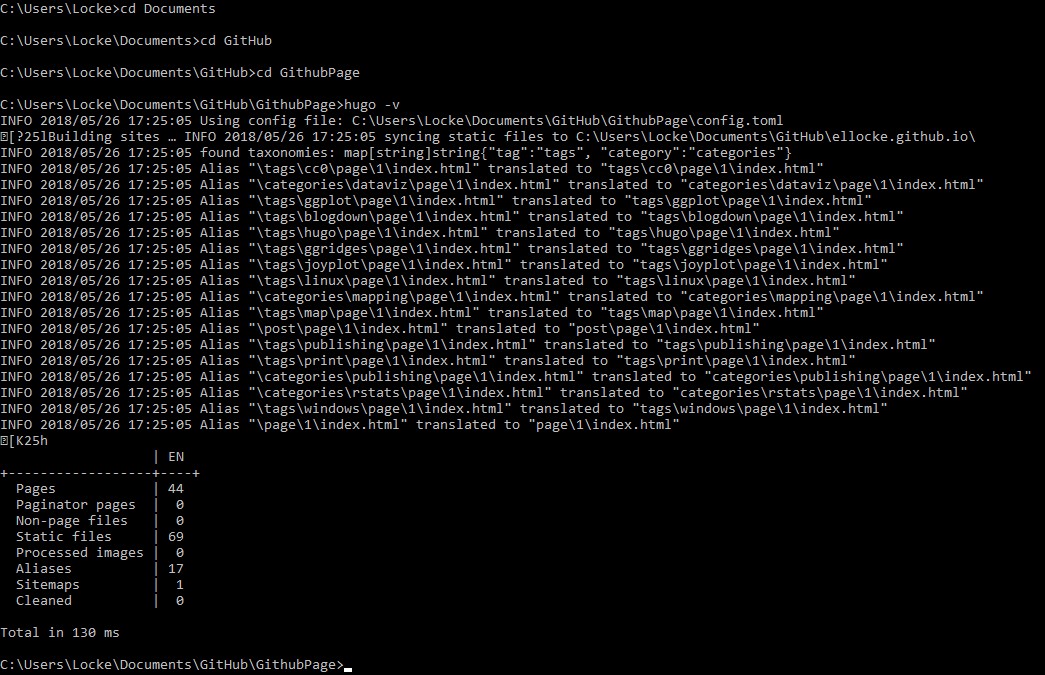
Alternativly, you can even use RStudio’s Terminal for both methods, if CMD/PowerShell is set up as your default Shell. You can do this by Menu->Tools->Global Options->Terminal->Shell:
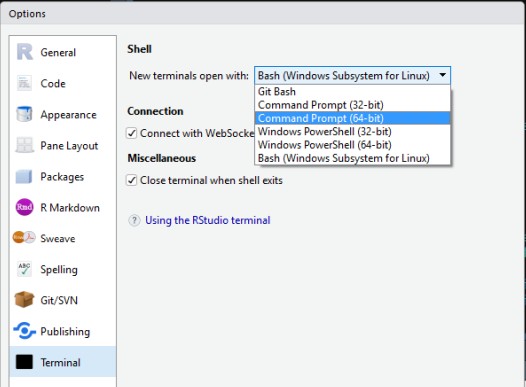
Either call hugo -v from afar, or set the path variable and run it without reference.
Voila! We did some nice stuff for your average Windows user. However, there’s one even more elegant and streamlined way which I totally would suggest to set up and use for your standard workflow.
3.2.3 Sophisticated with “Windows.Linux”"
As documented here, with recent Windows 10 builds you can now implant a Linux subsystem (i.e. Ubuntu) into your Windows environment. So if you decided so install Linux for your Windows system, make sure, that bash is your default shell (see above) and launch a Terminal in RStudio (Menu->Tools->Terminal->New Terminal or Alt+Shift+T).
Install hugo into your Linux environment:
apt-get install hugo
When this is done, run hugo -v in the Terminal anytime without ever leaving RStudio.7 We don’t need to navigate nowhere (if you’re running the command from you site’s source’s project in R). We don’t need to set a user path variable. We’re done.
4 Some other common Errors / Troubles with Blogdown/Hugo (Updated)
When running blogdown:::serve_site() or trying to render your website by other means you might encounter one of the following warning messages:
‘—did you forget a’#‘? at line 1>
seImpl(path.expand(input), verbose, fromFile):
Unidentified trailing character’
* Retrying in X seconds…
OR
Error in
tomlparseImpl(path.expand(input), verbose, fromFile) :
Unidentified trailing character ‘l’—did you forget a ‘#’? at line XY
OR
something ending with
Error in render_page(f)
It’s probably because you either made (legit) changes to your config.toml while the preview was still running or you made a syntactical mistake to your config.toml or your .Rmd post’s yaml-header while/before the preview was running. In these cases the preview fails to (re-)render.
4.1 seImpl() (Updated / resolved)
UPDATE: As Yihui has pointed out, the
seImpl()problem was Windows-specific and has been fixed inblogdown v.0.7.
For seImpl (appears to mostly concern legit changes to config.toml) it seems that simply restarting the R session helps. Just run the following command in the console, and everything should be fine:
.rs.restartR() # keep the leading "."
blogdown::serve_site()4.2 tomlparseImpl()
For tomlparseImpl (syntactical error in config.toml) you usually get a pointer at line **XY**. Double-check what you did there, undo it when in doubt, and then restart your session and try previewing again.
So far, that’s the three most common troubles / errors I ran into while working with Blogdown & Hugo. As soon as I have figured out a pain-free way to run my GitHub Page from a sub-folder of the repo (i.e. repo/html/index.html or repo/src/index.html or repo/docs/index.html (which weirdly does not work if you use https://youraccount.github.io as your page) I’ll probably run into new problems (I actually did, already, by trying), I’ll document them here or link to a new post.)
4.3 render_page(f)
This corresponding error message might look like this >Fehler in yaml::yaml.load(string, …) : > Parser error: while parsing a block mapping at line 1, column 1 did not find expected key at line 1, column 12 >Ruft auf: local … parse_yaml_front_matter -> yaml_load_utf8 ->
This happened when I manually changed the title and slug of a post. After getting the error message I renamed the corresponging .Rmd. This makes sense but didn’t do the trick. What I noticed however, was that the page’s title in the yaml header was not surrounded by quotation marks (“” / ’’) anymore. After adding them and relaunching blogdown::serve_site() everything was fine again. But seriously:
Don’t rename your stuff by hand. Always use RStudio’s
Update Metadatafunction (via Addins)
Cheers!
And implementing a customized theme, setting up my own Netlify-less R/Git-only workflow +++, and everything in parallel without controlled double-checking FML↩
I ended up with 127 commits…↩
Fun fact: It seems that when you have the Linux subsystem activated, you can use
cd C:\Users\(Windows’\) andcd C:/Users/(Linux’/) interchangeably in CMD and Explorer↩The reasons are, of course, version control, and the fact that I often work from two different laptops. Therefore, my git repo also serves as some kind of a cloud drive.↩
This is done setting
publishDir = "..\myRepo.github.io\"in the site’sconfig.toml.: With Hugo, everything that gets rendered or is going to be necessary part of your website (i.e. images, data files) is being outputted/copied to\publicby default. This is your website’s root folder and therefore the only thing you need to put it online.↩FYI this translates to
C:\Users\Locke\Documents\GitHub\<GitHubPage_Raw>\↩The output somehow is a bit more messy than the windows Windows CMD method but these template errors don’t seem to have any impact on the preview-function or Hugo’s rendering output.↩